LiveText
LiveText, by Watermark
Most School of Education programs require the use of LiveText, as McKendree University
is required by our accreditors to collect assessment data. Please review this page
for essential LiveText information.
How to access LiveText
LiveText can be accessed through the "MyMcK" link in the upper right of McKendree's
website or by navigating to www.livetext.com in your web browser.
Setting up your LiveText account
Students - Students can purchase a LiveText account at the McKendree bookstore or at www.livetext.com. Make sure that you include your student ID number and select "McKendree University"
as your school during registration.
Instructors - Instructors and Field Experience Supervisors, please send an email requesting the creation of an account to livetext@mckendree.edu. The email should include your name, title, and McKendree ID number.
Cooperating Teachers - Cooperating Teachers will be sent LiveText instructions each term as part of their materials from the School
of Education.
LiveText account issues
Please reference the Quick Info > LiveText Account Issues? section on the right side of this page should you experience issues with your LiveText account
(e.g. lost password, account expiration). While McKendree University helps to facilitate
LiveText account creation, the accounts are "owned" by the individual.
Help with LiveText
Everything one needs to know about using LiveText software can be found in the LiveText Help Center. Note: Resources for McKendree-specific use of LiveText can be found below.
LiveText Help Center (external link, hosted by LiveText)
McKendree-specific LiveText Resources
While the LiveText Help Center is effective for learning how to use LiveText, the resources below communicate the McKendree-specific LiveText processes.
For Everyone
Viewing Past and Future Terms in LiveText
Update Your Account Information
Students
How to Submit a Document to Your Instructor
Adding Standards to Your Personal Set
Faculty
Course Syllabus: Create a Course Syllabus
Course Syllabus: How to Create a Syllabus from an Existing Syllabus
Course Syllabus: How to Upload to Your Courses
How to Review Items Submitted for Review
Assessments: How to Complete Using Course Assignment Method
Field Experience/Cooperating Teachers
Please refer to handouts issued at the beginning of the term. These should contain
the information needed to complete assessments.