IP Phone How To's
Check your Voicemail remotley:
- From an external phone, call your McKendree phone number.
- At the tone hit * and it will ask for your ID, this will be your 4 digit extension followed by #.
- Next it will ask you for your voicemail PIN. This is the same PIN you enter when you check your voicemail from your desk.
- You will now be able to access/manage your voicemail.
Answering a Second Call:
- You will hear a call waiting beep indicating you have another call.
- Press the Answer soft key to put the first call on hold and answer the second call.
Note: You can switch between calls by pressing the Scroll Key up or down to select the desired call and then pressing the Resume soft key. The current call is automatically placed on hold.
Putting a Call on Hold:
- During an active call press the Hold soft key.
- To return to the call, press the Resume soft key.
Note: If you have multiple lines and want to see caller ID for a holding call, press the ? button followed by the appropriate Line button.
Transferring an Active Call:
- Press the Transfer soft key. This places your current call on hold.
- Dial the number/extension to which you want to transfer the call.
- At this time you can either press the Transfer soft key to complete the transfer or wait for the called party to answer so you may announce the call while the original call stays on hold, then press the Transfer soft key.
Note: If the party refuses the call, press the Resume soft key to return to the original call.
Parking a Call:
- While on a call, press the more soft key until you see the word Park.
- Press Park. The display will show the extension where the call is parked. Make a note of the call park number, and then hang up.
- To retrieve the parked call from any phone, lift handset and dial the extension that was displayed when the call was parked.
Making a 3-Way Conference Call:
- Dial the first phone number, press the more soft key, then the Confrn soft key. This will put the first call on hold and give you a new line to make a second call.
- Dial the number/extension of the third party you wish to add to the call.
- When the third party answers, press the Confrn soft key again to add this party to the conference.
Note: When the call originator hangs up, no additional parties can be added.
Note: Additional parties can be added to the conference by repeating the above steps.
Forwarding All Calls:
- Press the CFwdAll soft key. You should hear two beeps.
- Enter the number to which you want to forward all of your calls. Be sure to enter the number exactly as you would if you were placing a call to that number from your office phone.
- To cancel call forwarding, press the CFwdAll soft key.
Picking Up A Call Ringing On Another Phone:
- Lift the Handset or press the Speaker button.
- Press the Pickup soft key to retrieve the call.